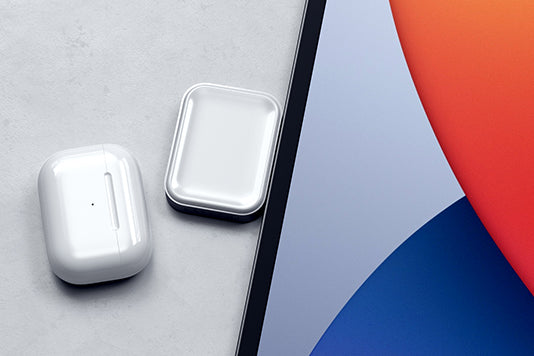Downloads
Download Instructions for USB-C Multiport MX Adapter:
1. Connect Adapter to host device.
2. Drive will appear on the desktop. Look for the Drive name (MX Adapter).
3. Open Drive
4. Look for file macOS_InstantView_V2...011.dmg
5. Open File
6. macOS InstantView Window will pop up
7. Drag macOS InstantView Application to System Applications.
8. Look for InstantView application in System Applications and launch.
9. A popup will appear asking if you allow InstantView to record your screen. Click on Open System Preferences.
10. Click on the lock icon on the bottom left corner and unlock the computer.
11. On the right, macOS InstantView will appear. Check the box allowing the app to access your screen.
12. macOS will prompt you to quit and reopen the app.
13. macOS InstantView may prompt you to update the Application. Feel free to do so.
14. Click on the lock again.
15. Relaunch the app and you should be set.
16. Feel free to eject the macOS InstantViewer installer as well as the Drive from your desktop.
Download Instructions for USB-C Multimedia Adapter M1:
SiliconeMotion Download for macOS
This will be instructions on how to set up the Silicone Motion software on macOS.
Will include the software as an attached file for users.
Download SiliconeMotion for MacOS here
SiliconeMotion Download for Windows 10
This will be instructions on how to set up the Silicone Motion software on Windows 10. This will link directly to SiliconeMotion's driver download page.