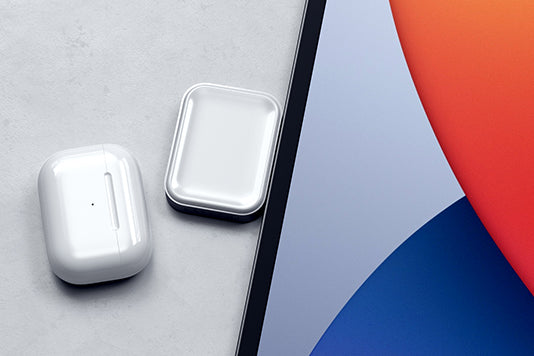DisplayLink Windows English Instructions
DisplayLink Manager – Microsoft Windows Installation Instructions
See here for a more extensive users guide for the Triple 4K Display Docking Station.
-
Go to https://www.synaptics.com/products/displaylink-graphics/downloads/windows Click Download.
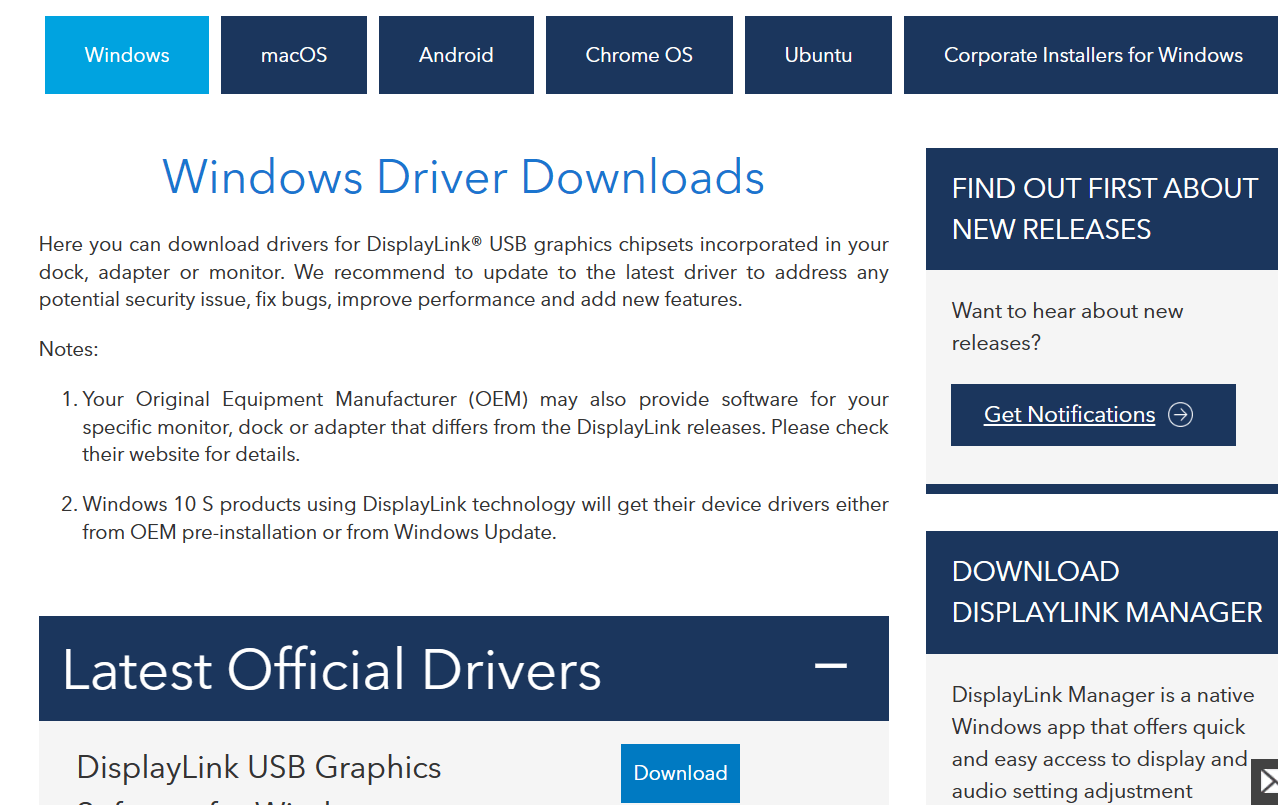
-
Click Agree. After reading the terms.

-
Download will show in the top right corner of the Window

-
Open the .exe file once is has finished downloading

-
You will get a pop up for install Click Yes. DisplayLink Core Software installs.

-
The System Compatibility Check then runs.

-
Click Install (if the System Compatibility Check passes). If the System Compatibility Check does not pass (see below for an example) please see this article for more information.

-
Connect your DisplayLink enabled device

- Upon detection of a DisplayLink enabled device DisplayLink Graphics installs.

- You are then informed when installation of DisplayLink software has completed.

- Reboot your PC to complete the installation.
YOU CAN ALSO INSALL THE SOFTWARE THROUGH MICROSOFT STORE
-
Click the Windows icon

-
Click Microsoft Store

-
Type in “DisplayLink Manager”

-
Click “Get”

-
Software will download and Install.

-
Select open

-
You should see one of the following screens (Monitor listings may differ depending on your setup)